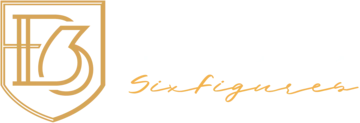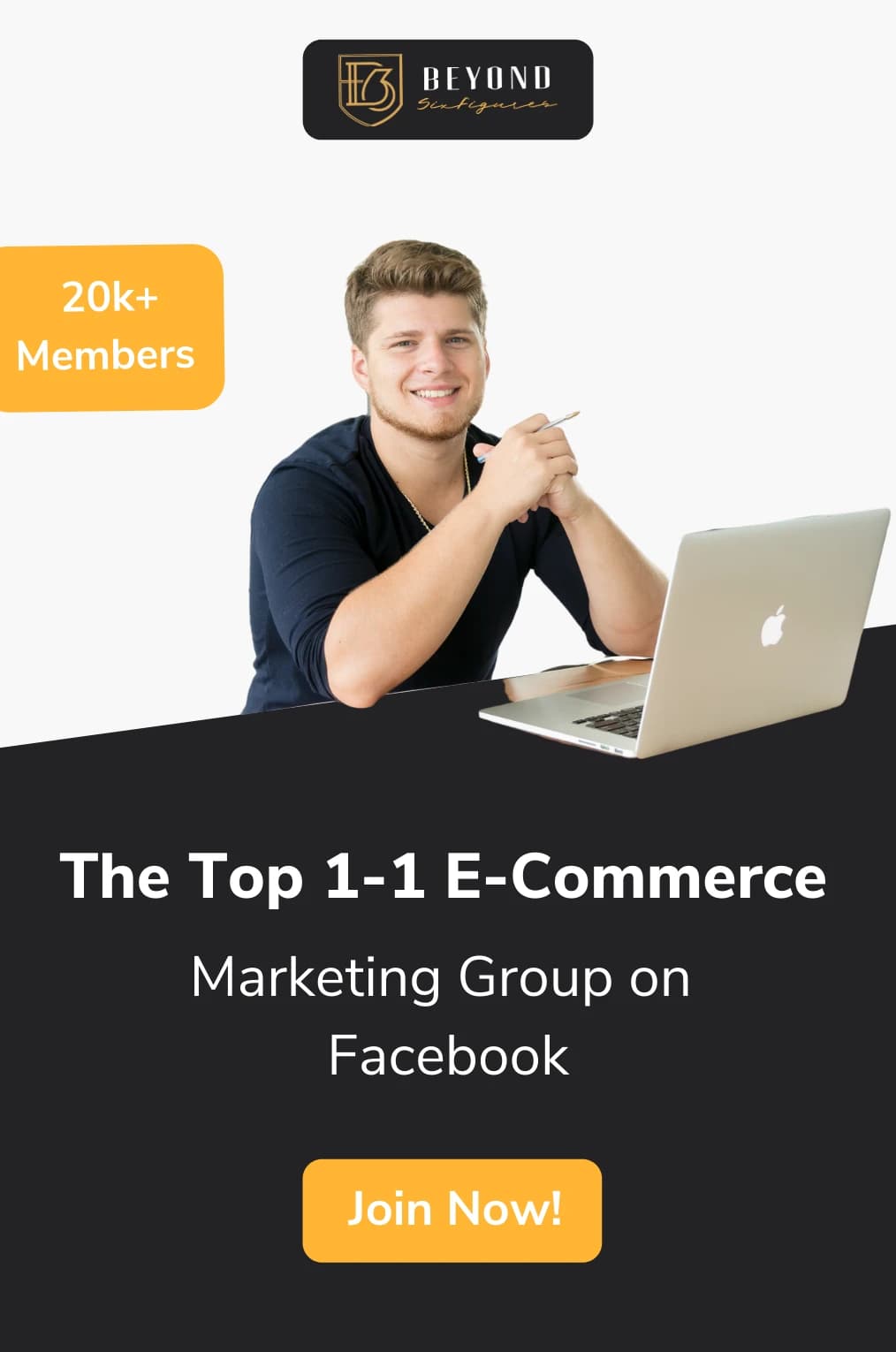Contrary to what others may believe, receiving a gift card as a gift from someone can be seriously exciting. After all, who wants to spend their own money when another person graciously just handed over some for free? But with stores like Shopify, how do you check a gift card balance?
Although customers can’t check their current gift card balance, shop owners can do so by accessing the gift card information and relaying the findings to their customers. As a Shopify store owner, you can also email your customer an updated gift card with the current balance on it.
In this article, we’ll cover exactly what Shopify is, how to activate a gift card through Shopify, where to find the gift card code, how to check Shopify gift card balance and other frequently asked questions about Shopify gift cards.
What is Shopify?
Shopify is a subscription-based software that gives business owners access to opening an online storefront within the database. This software also gives business owners the opportunity to use Shopify in a brick-and-mortar store by using Shopify POS, which is the website’s point-of-sale app. To utilize the app in your physical store, you’ll also need accompanying hardware to successfully complete sales.
This commerce platform also makes the aspect of point-of-sale easier by compiling all the necessary systems into a singular place. This allows store owners to access business information from multiple devices without worrying about losing important analytics.
Just like with any other retail business, gift cards can also be purchased through a Shopify storefront as long as the individual business makes them available.
How to Add a Gift Card to Your Shopify Store
For a Shopify business owner to add a gift card to their eCommerce store, the admin of the account should follow these steps:
- Log in to your administrative backend. Choose “gift card products” and either add a new product or update an existing listing.
- Enter the gift card information. This includes the name of the card (i.e. birthday or holiday), a description, photo, denominations, search engine listing preview, sales channels and apps, and other information.
- Save the information. Once saved, it should show up in your online storefront.
Shopify includes a more detailed step-by-step process for the various addition/deletion of gift cards on a Shopify website.

What Can You Use a Shopify Gift Card For?
Gift cards made available through Shopify can be used for anything sold in the shop the gift card was purchased from. Depending on the store the gift card is for, as well as any other regulations put in place in your area, there may be certain items you can’t purchase with a gift card. For example, you generally can’t use a gift card to purchase other gift cards from the store.
Shopify Gift Card Pros
- It’s easy to sell digital gift cards. These make great gifts for people who don’t like excess waste. Because everything is digital, they only need to access the email with the gift card information.
- They help with brand awareness. When a customer purchases a digital gift card for someone else, they’re essentially introducing that other person to the store and your products.
- Gift cards help with upselling. You can always encourage the purchase of a gift card, which then drives the sale total higher than it would have been without the suggestion.
- They make shopping easier. When a customer has a gift card to a specific place, they’re less likely to feel overwhelmed while shopping.
Shopify Gift Card Cons
- Gift cards don’t count as revenue. Although you make a sale when a gift card is sold, you can’t count it as revenue until the recipient spends the gift card.
- The risk for scamming and fraud is higher. The anonymity of gift cards makes them more commonly used among hackers and scammers to try using on unauthorized items.
How to Check Your Shopify Gift Card Balance
There are a few different ways you can check a Shopify gift card balance as long as you’re the store owner. Customers don’t currently have access to gift card balance inquiries, so they need to consult with the shop in question to get the information they need.
For store owners, on the other hand, a gift card balance can be found by checking the information in the admin portal or sending an updated gift card to the customer. Let’s talk a little bit more about how to do both of these methods.
Checking the Admin Portal
To use this method, you’ll need to log into your admin portal and find the gift card in question. The customer will have the gift card number for you to make this easier. Once you find the right card number, click on it and you’ll have access to that card’s details.
After clicking on the card details, you’ll have access to the remaining balance, the order number associated with the card, the name of the customer, and the expiration date.
You can then email your customer back with this information and then go on with your day.
Sending an Updated Gift Card
Another way you can check a Shopify gift card balance is by emailing an updated gift card to your customer. This also comes in handy when your customer loses the information of the previous gift card.
To do this, access your Shopify admin portal and click on “products,” then “gift cards.” You’ll then find the gift card code you want to resend to the customer and then click on “resend gift card.” This will give the customer the necessary information on the card. If the gift card was partially used already, the new gift card will have the updated amount listed.
Where to Find Your Gift Card Code
The gift card code can be found by logging into your Shopify admin portal and following the gift card prompts. When you make it to the gift card page, there will be a list of active gift cards with “….” and the last four digits of the gift card code. You can then click on a specific gift card to see the full code.
Shopify FAQs
How much does it cost to use Shopify for your storefront?
Shopify offers new users a free trial for the first 14 days with no credit card required. After that you have the ability to choose from three different plans:
Basic: $29/month. This plan is best for new eCommerce businesses that only occasionally do in-person sales.
Shopify: $79/month. This plan is best for businesses that are growing and use online and in-store sales for their store.
Advanced: $299/month. This plan is best for businesses that require advanced reporting.
If you also use the Shopify software for in-person sales, you’ll also need to factor in the cost for any relevant hardware needed to run your business.
Is it free to set up a shop on Shopify?
Shopify requires the purchase of a monthly membership plan. However, if you aren’t sure whether or not Shopify is the right software for you, you can try it free for 14 days.
Are Amazon and Shopify related?
Although Amazon and Shopify aren’t technically related, you can integrate Amazon into your Shopify business to elevate your eCommerce store to the next level. While this may seem like a complicated process at first glance, it’s actually quite simple.
All you need to do to integrate Amazon into your Shopify account is add Amazon as one of your sales channels. Any sales channel that is active and connected to your Shopify store will automatically sync up with your current Shopify inventory.
Is Shopify available outside of the United States?
Shopify and all of its features are available to online merchants all over the globe. With that said, the way payments can be accepted and processed will vary depending on where you’re located on the globe.
In most cases, merchants based outside of the United States will rely on Paypal as a payment gateway as it’s widely available across the globe. With that said, it’s important to keep in mind that shipping costs will also vary depending on where you’re located.
How do you purchase items on Shopify?
To purchase an item on a Shopify store, all you need to do is add the desired items into your cart. Once you’re done shopping around, you can check out by going to your cart and inputting your payment information.
If you’re using a credit or debit card, you enter the required information in the designated spots. If you’re using a gift card to the store, you’ll just need to input your gift card number and the expiration date.
You may also use Paypal as a method of payment to complete your purchase.
Parting Thoughts
The process for checking a gift card balance via Shopify can be cumbersome if you’re a customer. However, it’s incredibly easy for store owners to access gift card information. Because of that, it’s integral that the eCommerce store owner responds to gift card balance inquiries as soon as possible to ensure customer satisfaction.