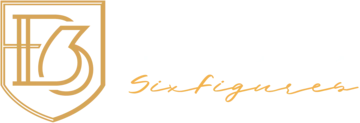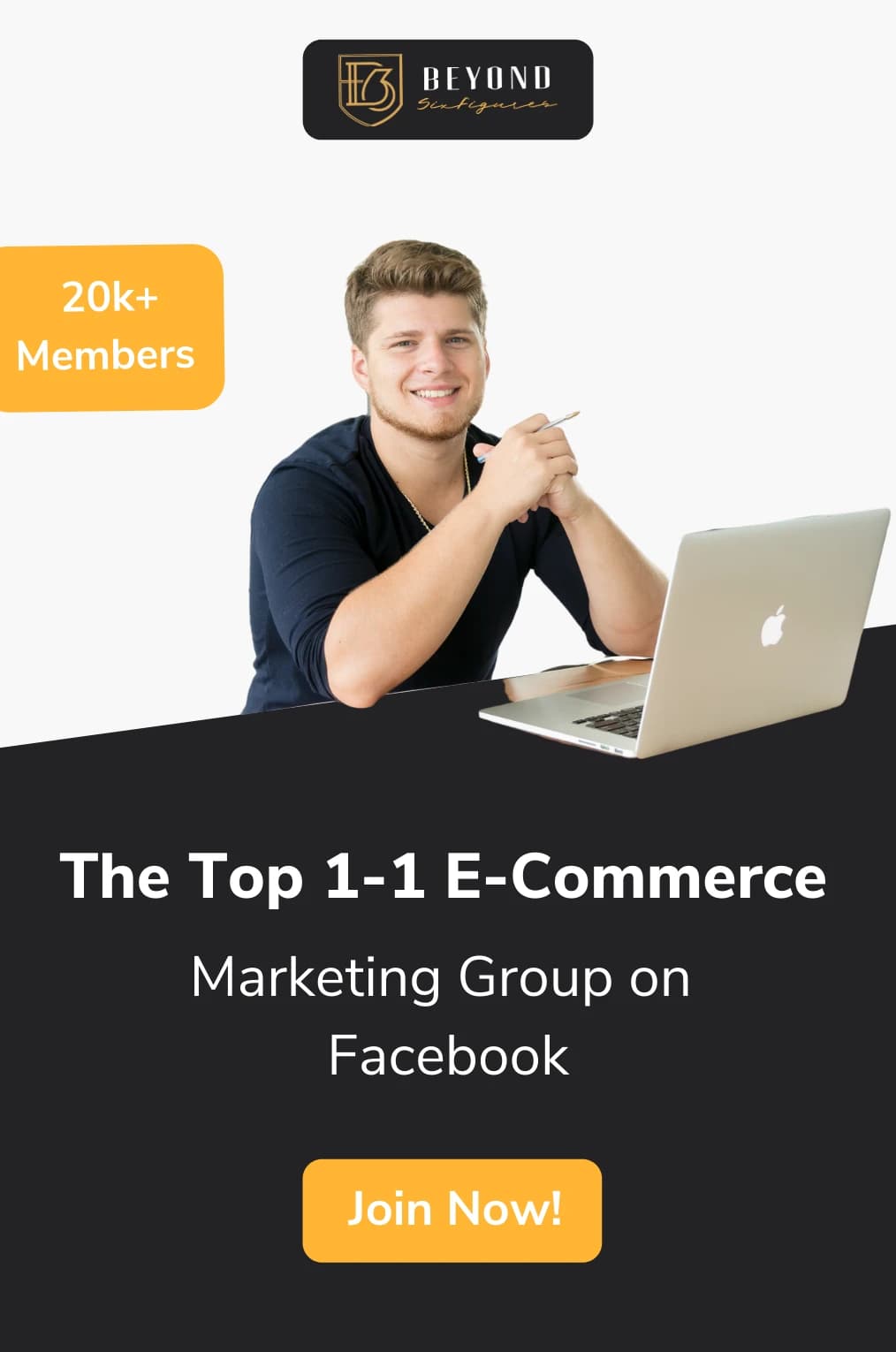Did you just take the best live photo on your iPhone or Android and are itching to post it to your Instagram feed? Is it even possible to upload the live photo to your feed? As awesome as this feature is in capturing the best candid moments, you technically can’t post that live photo to your Instagram without it becoming still.
With that said, there is a way to upload a live photo to Instagram in another way. To do so, you just need to use the boomerang function on your Instagram account. This will essentially track three seconds worth of content and play it on a continuous loop after you release the button.
In this article, we’ll explain exactly how to post a live photo on Instagram, why this feature could be beneficial to your business, and what you can do when the function doesn’t work.
What Are Live Photos on Instagram?
Live photos on Instagram are usually created via the boomerang function available on the Instagram app. This function will record up to three seconds of rapid-fire snapshots and then will replay each shot on a continuous loop. This function can be used in both your Instagram feed and on your Instagram story.
Another way “live photos” are posted to Instagram is by converting the live photo in your general camera gallery to a video. Once that’s done, the user can upload that video to their feed or story. However, this will upload as a video, complete with sound instead of the boomerang-style effect previously mentioned.

instagram-photo-gallery
How to Post a Live Photo on Instagram
Like we mentioned above, there are two different ways you can post your live photo to Instagram: saving it as a video or via boomerang. Both of these methods have a different way of posting to Instagram that involves differing steps. Let’s take a closer look at both of these methods and how to properly post through them.
Saving as Video
To use this method, you’ll first need to make sure your live photo setting was turned on at the time you took the photo. Once you have this setting turned on, you can take your live photos. These will record the first 1.5 seconds before and after the photo was taken.
For Android users, this setting will be listed as “motion photo” and will have the same time parameters as Apple live photos do.
After you’ve taken the live/motion photo, follow these steps for uploading to Instagram:
- Open your gallery or photos app. iPhone users will open the photos app while Android users will look to their gallery.
- Choose the photo you want. Find the specific live photo you want to post and click on settings.
- Save the photo as a video. For iPhone users, swipe up and then select “save as video.” For Android users, click on the additional settings function, “export,” and then select “video.”
- Open the Instagram app and post. Click on the plus sign at the bottom middle of the app interface and then choose the video when prompted to upload content.
- Add a caption and share. At this point, you’ll include a witty caption as well as relevant hashtags to help boost your content.
Using Boomerang
Using the boomerang function is slightly different than a traditional video format. Instead of actual video content, boomerang takes a series of burst shots for up to three seconds. There’s no sound associated with the boomerang series, but it plays on a constant loop.
It’s also worth noting that many smartphones also have a built-in boomerang function in their camera settings. This helps take some of the steps off of the process here. To upload a live photo using the boomerang function, follow these steps:
- Open your Instagram camera. To do this, open the app and then click on the plus sign in either the upper right-hand corner or at the bottom of the app interface.
- Choose “boomerang.” This function is only available in Instagram stories but can be saved to be uploaded elsewhere.
- Take your boomerang snapshot. You can take up to three seconds of content before the timer runs out.
- Open “…” (additional settings). You’ll have the option to either draw or save the boomerang. You’ll want to choose the option to save the boomerang
- Go back to the main page and click the plus sign again. This time, choose post instead of story.
- Upload the boomerang. It should be the first piece of content that comes up in your queue of photos and videos.
- Add a caption and upload. Don’t forget your witty caption and any relevant hashtags to help your post gain visibility.
Posting Live Photos on an Instagram Story
Posting live phones to your Instagram story follows much of the same steps as the methods listed above. However, instead of choosing “feed” when uploading the content, you’ll choose “story” after opening the Instagram app.
With boomerang, in particular, you can record the boomerang right from the app instead of worrying about exporting the content and reuploading it to Instagram.
What to do When Your Live Photo Won’t Work
If you find your live photo isn’t working when you uploaded it to your Instagram feed or story, it’s likely because you tried uploading a live photo from your gallery instead of one of the options recommended in this video.
Unfortunately, Instagram can’t register when a live photo is uploaded, so it shows up as a still image.
On the other hand, if you followed one of the methods mentioned previously, you may just need to close out or refresh the app and try again. If that still doesn’t work, you could try deleting the post and reuploading.
Why You Should Use The Boomerang Instagram Feature
Although Instagram’s boomerang feature seems like a silly function meant “just for fun,” showing your followers the behind-the-scenes action in your business will make you feel more relatable. The moving photos in a boomerang also make your account seem more interactive, which will likely drive up engagement as a result.
How to Take Advantage of Boomerang
There are several ways you can use the boomerang function to your advantage on your company Instagram. For starters, showing your followers some office shenanigans may cause a few laughs and drive up engagement.
Along with that, many people recommend using boomerang for certain product demonstrations or employees participating in an activity like dancing, decorating, or heated discussions. This also shows the humans behind the business, therefore adding to the relatability of your business and its content.
Instagram Live Photo FAQs
What is the Different Between Instagram Live and Live Photos?
Instagram Live is a function that allows you to start a live video feed where your followers can comment as you talk to them through the video. Instagram Lives are good for product demonstrations or hosting Q&As as well as discussions between other experts in your field.
Live photos, on the other hand, are simply a three-second snapshot of your life or the goings-on in your company. These are more for general content purposes.
Can you edit a live photo on Instagram?
While there isn’t a specific function for editing live Instagram photos, you can edit the live photo in your camera gallery. After you take the photo, you can play the full photo in video format and either screenshot the best frame or edit the timestamp down to stop or start at a certain time.
If you use the boomerang function, you can’t edit the timestamp for it. However, you can use Instagram’s filters and other editing tools to add text or stickers to both your live photo upload and your boomerang snapshots.
How do you view live photos on Instagram?
Live photos can be viewed on an Instagram feed by pressing the play button on the photo. You may also be able to mute or unmute if there is sound attached to the video. This button will also be located on the photograph in one of the corners.
Is there a time limit on live photos?
Live photos and boomerangs both have a time limit of three seconds total. A boomerang will record three seconds of actions while a live photo grabs the first 1.5 seconds before and after the photo is taken.
Final Thoughts
Although it’s said that live photos can’t be uploaded to Instagram without losing the video element, that simply isn’t true. Instead, it just takes a few extra steps to get your live photo uploaded. By saving your live photo as a video, or opting to go with Instagram’s boomerang effect, you can easily upload a live photo to your feed or Instagram story.
What’s your preferred method of uploading live photos? We’d love to know!
For reading about more useful tools and learning eCommerce tactics visit our blog HERE.