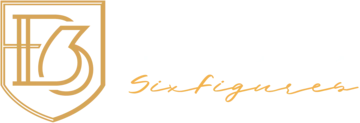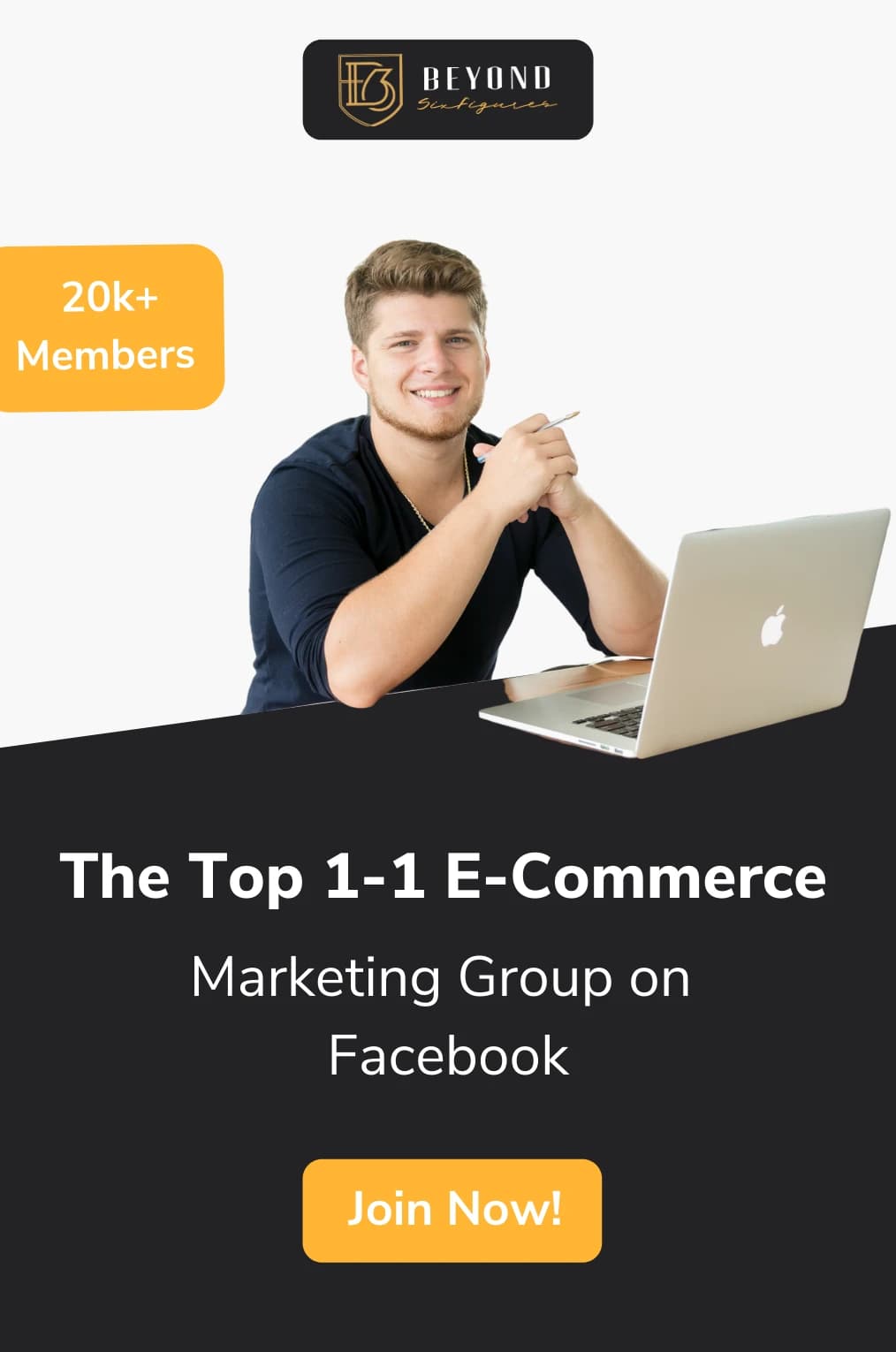Amazon is the largest online retailer alive on the internet today. The promotional benefits alone are why many eCommerce sellers choose to build their brand on this massive platform. Amazon wish lists are a feature that makes it easy for buyers to discover and save your products for future purchases.
Here is a quick rundown of four different ways for how to share your Amazon wish list, plus how to create and optimize it to your liking.
What is an Amazon Wish List?
An Amazon wish list is a feature developed by Amazon to make it easy to compile a list of desired products sold on Amazon quickly.
Amazon wish lists are the perfect tool for many different uses, such as wedding registries, baby shower registries, holiday lists, or just a general reminder for what you would like to buy later.
It is so crucial to share your Amazon wish list so that others know the essentials that you need!
Amazon wish lists are a great tool for eCommerce sellers as they provide a method for customers to save products for possible later purchases. This feature offers the opportunity to not lose out on a sale just because a customer wasn’t ready to purchase the first time.
Every Amazon account comes equipped with a default Wish List that can be started by simply clicking on the heart icon on a product when logged in to your personal Amazon account.

How to Create an Amazon Wish List
The first step to creating an Amazon wish list is that you need to have an Amazon account. If you don’t have one yet, sign up for your Amazon account here.
Once you have an Amazon account, you can move forward with actually creating your Amazon wish list.
Step 1: From the main Amazon home screen (or honestly from any page on Amazon), locate Accounts & Lists found in the upper right-hand corner.
Step 2: Once you hover your cursor over the menu item, a variety of options will drop down, select Create a List.
Step 3: Amazon will then direct you to select if the wish list is for you or someone else. You will also choose what type of list this will be, either a Shopping List or a Wish List.
Important to note: After you have already created your first Amazon wish list, Amazon will skip this step and launch you right to naming your wish list and adding products. Once you are to this point, you can directly manage your Amazon wish list from the home dashboard.
Step 4: Next step is to name your Amazon wish list. This step is essential because the wish list name will appear first and foremost after learning how to share your Amazon wish list.
Step 5: Determine the privacy settings for your list:
Private – Your wish list can only be viewed by those with who you share it.
Public – Your wish list is available to view by anyone on Amazon. This step is especially important when you go to share your Amazon wish list!
Important to note: You can always change any of these settings later.
Step 6: Select Create List
After that last step, you will have successfully created a wish list and are ready to share your Amazon wish list however you choose!
How to Add Items to Your List
After creating your list and before you’re ready to share your Amazon wish list, one of the most important tasks is to add products.
Step 1: Browse for items on the Amazon Marketplace.
Step 2: Within the buy box, locate the Add to List section
Step 3: Select the list you want to add the product to, and viola, it is simple as that!
How to Share Your Amazon Wish List
The best aspect of Amazon wish lists is the ability to share them. This feature comes in handy whether you are using Amazon to build your upcoming wedding registry or just want to drop some hints to a partner or parents.
There are plenty of ways to share your Amazon wish list, which we will detail below.
First steps first, though, it is vital that you make your Amazon wish list public before you go to start sharing. Otherwise, those on the receiving end may wind up with an error page without the ability to view your list.

How do I change the privacy settings?
If you started off making your list private but now have other plans, luckily, the process of changing those is simple. Here’s what you need to do:
Step 1: Hover over the Accounts & List menu option and find the wish list you would like to share.
Step 2: From your wish list page, select More and then Manage list.
Step 3: Locate Privacy and change the settings from private to either shared or public. If you were to switch it to public, anyone on Amazon could easily search for your list after about fifteen or so minutes. (Any secret admirers out there?) On the other hand, switching it to shared at least makes it, so anyone with who you share your wish list will be able to see the contents.
Step 4: Click on Save Changes.
…Through Emailing a Direct Link
The simplest, most straightforward method to share your Amazon wish list is through sending a direct link.
Step 1: Hover over the Accounts & List menu option and find the wish list you would like to share.
Step 2: On the right-hand side, find the option to ‘Send list to others.’
Step 3: You will then be asked to answer how you would like to share your Amazon wish list – do you want recipients to view only or have the ability to view and edit the list?
Step 4: Once you select your choice, you will have the option to either Copy Link and send the link directly to whoever you are sharing the list with, or choose to Send by Email to have Amazon send an automated email inviting the recipient to access the list.
Step 5: Enter the email address of your recipient, and you will be good to go!
… Through Social Media
Since social media is how we get so much of our information these days, of course, there is always the option to share your Amazon wish list on your personal Facebook page. This option is excellent for publicly displaying what they need, such as donations for nonprofits or school supplies for teachers.
Step 1: Hover over the Accounts & List menu option and open up the list you would like to share.
Step 2: On the right-hand side, find the option of ‘Share list to others’.
Step 3: You will be asked how you would like to share your list, either VIEW ONLY or VIEW AND EDIT.
Important to note: When you share your list with such a public audience, it is best to choose VIEW ONLY to avoid any unfortunate changes or mishaps.
Step 4: Select Copy Link to automatically copy the shareable link for your wish list.
Step 5: Paste that link in your next Facebook post to start to share your Amazon wish list on your social media platforms!
…Through the Amazon Platform
One of the easiest ways to share your Amazon wish list is simply by making the list public and searchable.
Step 1: Select the Accounts & List menu option and find the wish list you would like to share.
Step 2: From your wish list homepage, select More and then choose Manage List.
Step 3: In the box labeled Privacy, select public from the dropdown options.
Step 4: Now that your list privacy settings are changed to public, as long as someone knows your name or your Amazon wish list name, they will be able to find and view your wish list by choosing ‘Find or Create a Registry or Gift List’ from the front page menu of their own Amazon account.
… Through Collaboration
If you are looking to work with a team member, a friend, or your spouse (Amazon wish lists are definitely the newest way to handle kids’ Christmas shopping lists), you can also share your Amazon wish list through collaboration. This option makes it so that other people can not only view the list but also make edits.
Step 1: Hover over the Accounts & List menu option in the right-hand corner and find the Amazon wish list you want to collaborate with someone on.
Step 2: Click on the +Invite button from the very top near the name of your list
Step 3: You will then select VIEW AND EDIT from the options so that your fellow collaborator can make changes to the wish list.
Step 4: Select either Copy Link and send the link directly to whoever you are sharing the list with, or choose to Send by Email to have Amazon send an automated email inviting the recipient to access the list.
Once the recipient receives either your direct link or the Amazon email, they will have the ability to view, access, and edit your Amazon wish list.
Are you an Amazon seller looking to scale your business?
BeyondSixFigures is a well-developed eCommerce coaching business that has led its students to several million in sales. Justin Woll is the founder of BeyondSixFigures and the mastermind behind the company’s success! One of his latest releases is the Ecommerce University, a complete learning experience for eCommerce entrepreneurs looking to start and scale their online business.
Honestly, Justin designed this program for all students’ levels, from the nervous beginner to the experienced salesperson.
While Amazon is a large online selling platform, it can only take you so far. Check out the outcome of Shopify vs Amazon if you don’t believe uS!
So, what are you waiting for? Don’t be stuck peeling through articles on attracting customers to your specific brand amongst the giant Amazon sea of sellers. Join the BeyondSixFigures Ecommerce University to start growing your business in an incredible yet sustainable way!