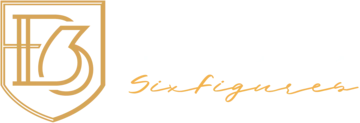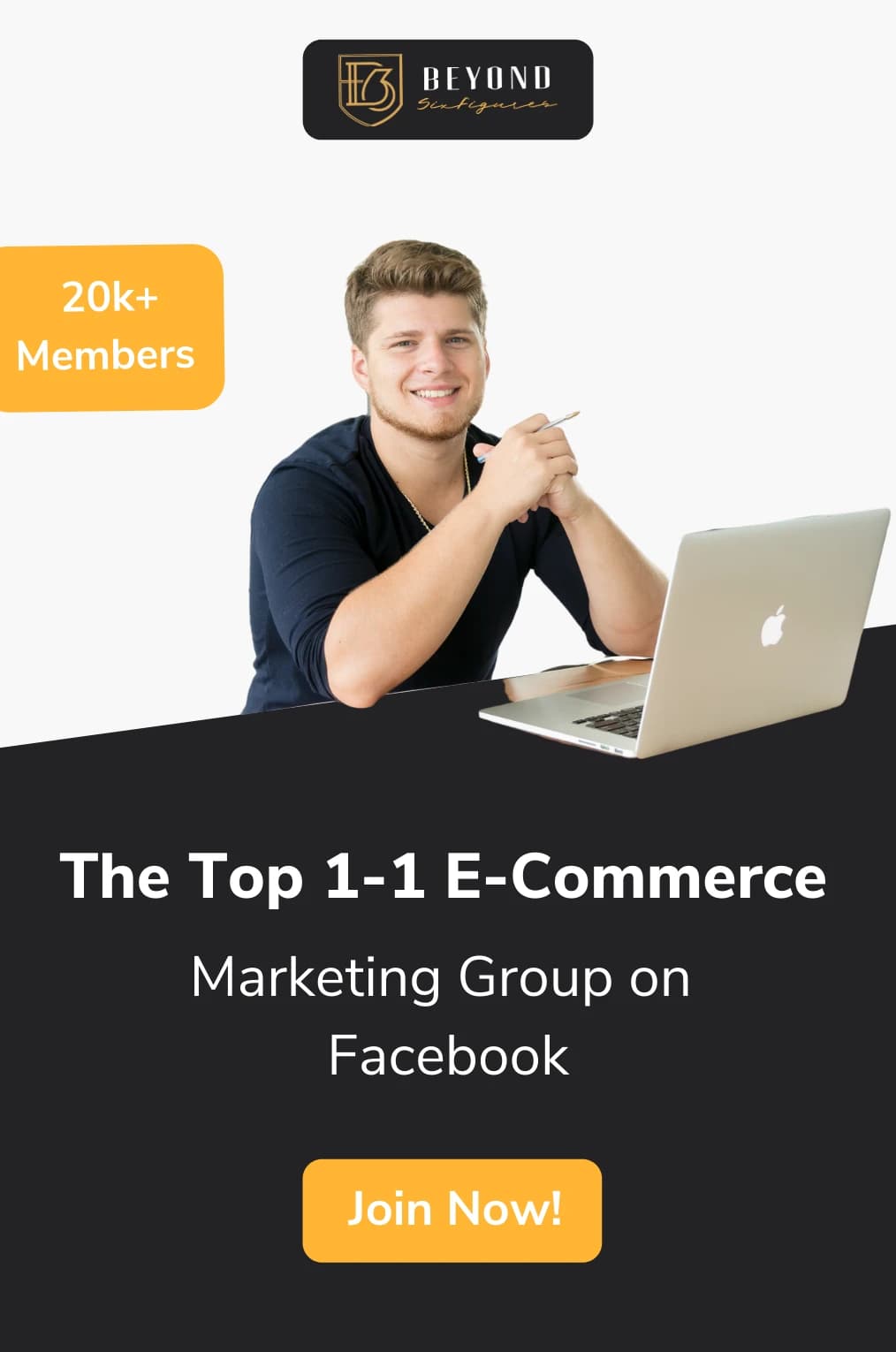If you run an eCommerce business that requires you to charge consumers daily, you will need a payment solution that facilitates this. For a credit card or other one-time billing option, you must contact consumers each month to collect payments. Eventually, this will prove to become repetitive and impractical as your clientele base expands.
Additionally, if you operate a SaaS company, manually billing customers makes no sense. PayPal recurring payments are an excellent solution to this issue. Before we discuss how to set up regular payments through PayPal properly, let’s address some fundamental questions regarding the process.
What Are PayPal Recurring Payments?
Accepting online credit and debit cards, PayPal, e-wallet transfers, and managing automatic repeat bills is simple with PayPal recurring payments. Online invoicing, email, and internet transactions are some of the most common methods.
Recurring payments PayPal is also suitable for any online business owner who wishes to charge clients for memberships, subscriptions, or multiple products and services. It’s also worth noting that this service gives the clients more versatility by paying in installment plans.
If you’re interested in other options for setting up payment plans on your website, check out: A Complete Review of Partial.ly and the 9 Most Powerful Features
Furthermore, if you’re a busy business owner who is always on the go, you’ll be pleased to learn that PayPal has a mobile app. As a result, you have complete control of your subscription billing at any time and from any place.
Please note that PayPal recurring payments may not accept e-checks or ACH payments.
How Do PayPal Recurring Payments Work?
The software does require a PayPal Business account for setting up PayPal recurring payments. Here we will discuss step-by-step how to set up recurring and monthly billing on your website.
Setting up a recurring payment plan requires four steps, as long as the customer already has a PayPal account:
- The customer goes to the website and hits the “Subscribe” button.
- They are then routed to PayPal, where they are prompted to log in.
- The customer then clicks “Agree and Subscribe” after reading the subscription terms.
- The user will be taken back to the website.
However, what if the person you’re selling to doesn’t have a PayPal account? If that’s the case, they’ll need to take the following three steps before you can set up a recurring payment plan:
- The customer selects “Create and Subscribe.”
- They are routed to PayPal, where they input their credit card information, agree to the subscription terms, and subscribe either as a guest or by creating a PayPal account. Notice that guest subscriptions are only available in the United States and Canada.
- The customer is then taken back to the website.
Customers are then asked to leave the website to either log into their current PayPal account or create a new PayPal account.
Heads Up: Customers who already have a PayPal account will not run into any issues. However, customers who may not have a PayPal account, on the other hand, may not want or have the time to create one only to subscribe to your products or services. This may cause customer turnover to happen rapidly in this situation.
It is important to note that there is a way to handle payments without having your customers be directed away from your website. Customers who do not have a PayPal account can pay for your products or services through PayPal’s Direct Payment API, which keeps them on your site the whole time.
For creating a powerful shopping cart addon to your site, take a look at: Snipcart: The Easiest Way to Quickly Integrate a Shopping Cart to Any Website in 5 Minutes
Although, the Direct Payment API, on the other hand, is only open to PayPal Payments Pro customers and is very expensive (more on that below). Even for Payments Pro, the seller is responsible for ensuring that PCI (Payment Card Industry) compliance is met.
Step-by-Step Guide to Set-up Subscriptions and Recurring Payments for Your Business
- Go to your PayPal Business account and sign in.
- To create a new subscription, navigate to the Manage Subscription Page and click “Create Plan.”

Give the product or service info that you include in your subscription. Click Next.

Select the kind of plan you offer for your PayPal recurring payments: fixed pricing or quantity pricing. Select Next once you have made your selection.

Create the name and description of the plan. Click Next.

Set your subscription plan pricing. Click Next.

Set up your subscription plan billing cycle. Click Next.

Confirm the details of your subscription plan. Then select ‘Save Plan.’

Confirm that you are ready to ‘Turn On Plan.’

If your plan has been enabled, you are ready to add a payment subscription button to your site.
Your customers with an account can manage their subscriptions with your company under Settings > Payments > Manage automatic payments.
How to Cancel Recurring Payments on PayPal for Business?
PayPal recurring payments allow you to set up fees for subscriptions directly from your PayPal account, and you can also add them to your website. Due to PayPal’s extensive scope, you can accept monthly and annual payments from consumers all around the world.
There are a variety of reasons why you would need to cancel a recurring payment with your business. You may be discontinuing a premium product or service, in which case you may no longer need to collect regular payments from your clients or subscribers.
When canceling a recurring payment service on PayPal, make sure to cancel before a new billing period starts so that the customers aren’t paying with a service they won’t use.
If you’re a business and want to terminate a payment plan, follow these steps for how to cancel recurring payments on PayPal:
- Go to your PayPal business account and sign in.
- To manage your subscriptions, go to the Manage Subscriptions page.
- To see all of your current subscription options, go to the Subscriptions tab on the left side of the page.
- Look for the cancel payment tab under the subscription plan you wish to cancel.
- On the confirmation page that appears, click continue and complete the process.
If you end up not happy with PayPal recurring payments, you can take a look at one of our other recommended Shopify apps, PayWhirl
How to Cancel a Subscription to a Merchant?
For personal PayPal accounts, PayPal helps you set up scheduled electronic transfers to pay for your subscriptions directly to a merchant. In this case, the merchant is the company to which you are subscribing to their services. Your gym could be a merchant, and you could pay for your gym membership through PayPal.
If you decide you no longer want to keep the service, you can simply cancel it from your PayPal account. Ensure that you terminate your subscriptions before the next billing period begins to avoid being paid with a service that you would not use.
To terminate a merchant subscription, follow the steps below.
- Using a browser, log in to your PayPal account.
- To access the Settings tab, click the gear icon in the top right corner.
- Select the Payments tab.
- To manage automatic payments, go to the Automatic Payments section and click Manage automatic payments.
- Click the merchants whose subscriptions you want to cancel from the list of merchants provided, then click Cancel under Status.
- PayPal will take you to a confirmation page; press Cancel Automatic Payments to ensure that payments to that particular merchant are discontinued.
- On the next tab, press Done to complete the verification process.
- That’s it; the merchant’s subscription has been canceled.
Benefits of PayPal Recurring Payments
Setting up a monthly payment model for your eCommerce business comes with many significant advantages:
Time Efficient
Auto billing will save hours of your or your employees’ time per billing cycle by eliminating the need to set up invoices or contact consumers for payment manually.
Revenue Prediction
Membership and membership models have a more consistent sales source than ad hoc pricing because it’s easier to estimate revenue by deciding how much consumers will spend ahead of time.
Minimal Set-Up Time
Simply copy and paste existing code on your website to insert “add cart” and “view cart” buttons to get started selling online with PayPal.
Brand Recognition
PayPal is used worldwide, so shoppers shopping online may feel safer using it because of the well-known name. As opposed to other payment gateways, PayPal boasts a 72% brand awareness, while others may only have a 50% brand recognition.
No Recurring Charges
PayPal does not charge a monthly subscription fee. The merchant is only charged when he makes a sale.
Large Clientele Base
The most commonly known online payment processor is PayPal. Users from 193 countries make up the company’s 137 million active accounts.
Adaptability
PayPal is simple to integrate into the website and does not involve a high financial commitment. Accepting credit card purchases by PayPal would not require a merchant account.
Customers like the simplicity of a set-it-and-forget-it payment option, which is particularly useful for subscriptions or utilities that customers use regularly and do not want to be interrupted for payments.
Final Verdict
If you’re searching for a fast way to build subscription plans for your goods or services, PayPal recurring payments is a great option. This is an ideal solution for creating, handling, and processing subscription billing automatically.

Building Your Business with BeyondSixFigures
BeyondSixFigures is a company dedicated to helping eCommerce business owners develop and scale their businesses. The 6 Months Mastermind Coaching program, led by eCommerce expert Justin Woll himself, will provide you with all the tools you need to launch a successful online store.