How To Cancel Shopify: The Simple Guide To Pause, Close Or Sell Your Shopify Store 2021
We have all been there. You start off flying high with a grand business idea and plan only to find yourself in a bit of a pickle when things don’t exactly go your way. Suddenly, you are furiously searching for how to cancel Shopify and close your online doors.
Whether the store management has just become too overwhelming, the monthly fees too costly, or maybe you just came up with the best new idea ever and are ready to leave your first business in the dust, this guide for how to cancel Shopify is for you.
(Bonus, if you’re just annoyed by some of the Shopify limitations or frustrated with how to best optimize your store on Shopify, check out our other blogs such as “An Easy, Essential Guide for How to Remove Powered by Shopify From Your Store in 2021” and “Out of the Sandbox Themes – The 7 Best for Your Website“!)
How to Cancel Shopify
Before we dive right into ending your online store forever, you should understand that there are many different ways for how to cancel Shopify and your online store.
If you need to take a little break from either the work or even the payments, you can temporarily pause your Shopify store.
If you feel overwhelmed and want to take an entirely new direction, you can close your Shopify store.
If you are finding great success with your business but looking to go down a different path or are just the master of opportunity, you can also sell your Shopify store.
Each of these scenarios will give you short-term relief, yet the long-term effects will differ significantly.
Continue reading for our step-by-step guide for how to cancel Shopify through each of these three methods.

How to Pause Your Shopify Store
What you need to know first:
- You can only pause your Shopify store for up to three months. If you want to take a more extended break from your online store, you will be moved up to the ‘Pause and Build’ plan.
- Ensure that you also uninstall or cancel any third-party applications as they will not automatically pause when your Shopify store does. You don’t want to have still to pay for the applications’ monthly fees when your store isn’t even running!
You have two options when you choose to pause your Shopify store:
Pause – (free for up to three months) You cannot access or work on your store while in this mode.
Pause and Build – ($9 monthly subscription fee) You can still work on your online site while taking a break from dealing with transactions. Your store and products will still be visible to customers, but they will not be able to complete any purchases. You can reopen your store at any time.
Step 1: After you log in, locate your Shopify store’s settings from the admin dashboard.
Step 2: Select the option ‘Plan and Permissions’
Step 3: Scroll to the bottom of the page to the Store Status section.
Step 4: Select either ‘Pause and Build’ or ‘Pause.’
Step 5: If you chose ‘Pause and Build,’ you will need to agree to the terms, review the changes to your billing, and confirm the changes. If you chose ‘Pause,’ you will be prompted to enter a message for your site’s visitors and then select ‘Submit.’
How to Close Your Shopify Store
What you need to know first:
- You are the only one who can cancel Shopify for your store – Shopify customer service cannot do it for you.
- Shopify does not issue refunds! That said, you are best off closing your store as late into your billing cycle as you can. If you are unsure and still have over half the month left before your next payment, check out our first section about pausing your Shopify store instead.
- Be sure to transfer your domain first. Once you cancel Shopify, you will no longer have access to your site’s admin page, thus losing your ability to make any further changes. For that reason, you must handle your site’s domain before you lose it.
- For third-party domains: Remove the domain from the Shopify domain list via the ‘connect a domain’ option and then change the DNS settings with your domain host.
- For domains transferred to or purchased from Shopify: You will need to transfer the domain to another hosting platform.
- Once you learn how to cancel Shopify and close your online store, afterward, you will not be able to create a new store with the same name or the same URL. So if you genuinely want to close your ecommerce store, make sure you are 100% confident about your decision.
So if you have considered all of the above, made all the necessary adjustments, and still want to close up shop, read below for the simple and easy steps for how to cancel Shopify and close your online store quickly.
Step 1: After you log in, locate your Shopify store’s settings from the admin dashboard.
Step 2: Select the option ‘Plan and Permissions’
Step 3: Scroll to the bottom of the page to the Store Status section.
Step 4: Select ‘Close or Sell Store,’ then click ‘Close Store.’
Step 5: You will need to enter your password to confirm and altogether cancel Shopify.
Step 6: Lastly, you will need to go through Shopify’s selection process for why you are choosing to close your store.
Step 7: Once you finalize these steps, Shopify will direct you to the last page, confirming your Shopify store’s closing.
How to Sell Your Shopify Store
If you are entirely 1000% that you want to cancel Shopify for your online store, have you checked out the possibility of selling it before you close your doors?
What you need to know first:
- Your Shopify store needs to be on a paid or development plan before you can list it to sell.
- You cannot list your Shopify store if your business is currently on the Shopify Plus plan. You will need to contact the Shopify Plus Support team to negotiate to get out of the contract first before you can sell.
- Your account needs to be in good standing with Shopify payments before you can list the business.
Shopify makes it easy to sell your online business with their Exchange Marketplace. They make it convenient and safe to process the sale of your Shopify store.
Step 1: Install the Exchange Marketplace app.
Step 2: Create the listing for your Shopify business and submit it for review.
Step 3: After your listing is approved, you will be able to publish your site on the Marketplace.
Step 4: If a buyer is interested in your business, they will be able to message you, communicate, and send an offer all through the app.
Step 5: Once you come to an agreed-upon offer, you will create the Escrow transaction within the app.
Step 6: The buyer will then be notified of the Escrow transaction and prompted to accept the terms and submit their payment.
Step 7: You will then be prompted to transfer all assets to the buyer.
Step 8: After the buyer has marked that they received the assets, they will have the chance to perform an inspection period.
Step 9: Once the buyer marks all assets as accepted in Escrow, Exchange Marketplace will automatically transfer the funds to you within five business days.
Step 10: Within three business days, the buyer will be made the new business owner by the Shopify Accounts team. During this time, the Shopify team will also remove all of your billing and payment information for your security.
Lastly, you should receive an email confirmation when your store ownership transfer is complete!
Changed Your Mind and You Don’t Want to Delete Shopify?
So you found this great article about how to cancel Shopify, followed the easy steps to close your store, but now you are having “day-after regret.” Don’t worry – it doesn’t have to be permanent!
If you do delete Shopify but have a change of heart, luckily for you, Shopify saves your store and information for up to 30 days after canceling.
To reactivate your Shopify store, all you need to do is choose a new plan, which you can do directly from the “closed store” screen.
You Are Feeling Stuck and Want to Cancel Shopify – Now What?
When you are just starting in the ecommerce industry, there is A LOT to take in. Not only knowledge wise but cost-wise too.
Not to mention the long nights and tireless hours spent working out the kinks of a brand new business.
(Aka why it is so great to find a dropshipping mentor or ecommerce coach to guide you!)
For many beginning entrepreneurs, this all can be too much.
Some staggering numbers from the U.S. Bureau of Labor Statistics (BLS) state that, “Approximately 20% of new businesses fail during the first two years of being open, 45% during the first five years, and 65% during the first 10 years.” (Investopedia.com)
So don’t worry, you are certainly not alone.
However, don’t be so quick to throw the white flag up in surrender. There is always a way to turn your luck around!

Justin Woll, the founder of BeyondSixFigures, offers a Six Month Mastermind Program developed to teach and mentor new and experienced ecommerce business owners to find success with their online stores. Justin has spent years honing in his teachings to successfully share his knowledge and expertise with students from around the globe.
If you are starting to feel a bit weary of your path and considering how to cancel Shopify and close your online Shopify store, don’t make another move.
Calmly click the link below to schedule a personal one-on-one call with Justin Woll himself to understand better what alternatives you may have. See how BeyondSixFigures can grow your business!
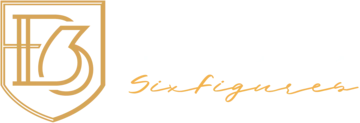
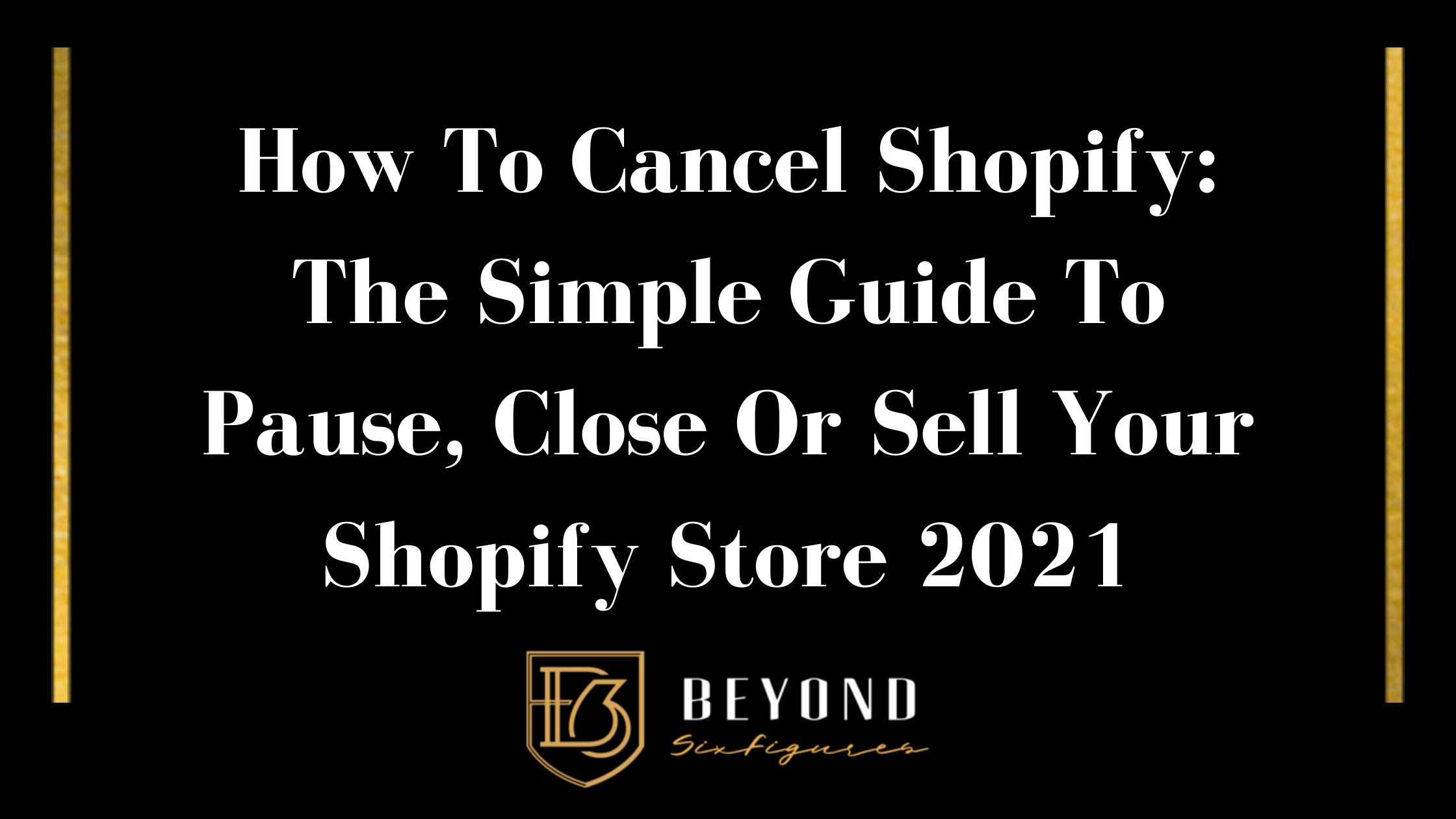




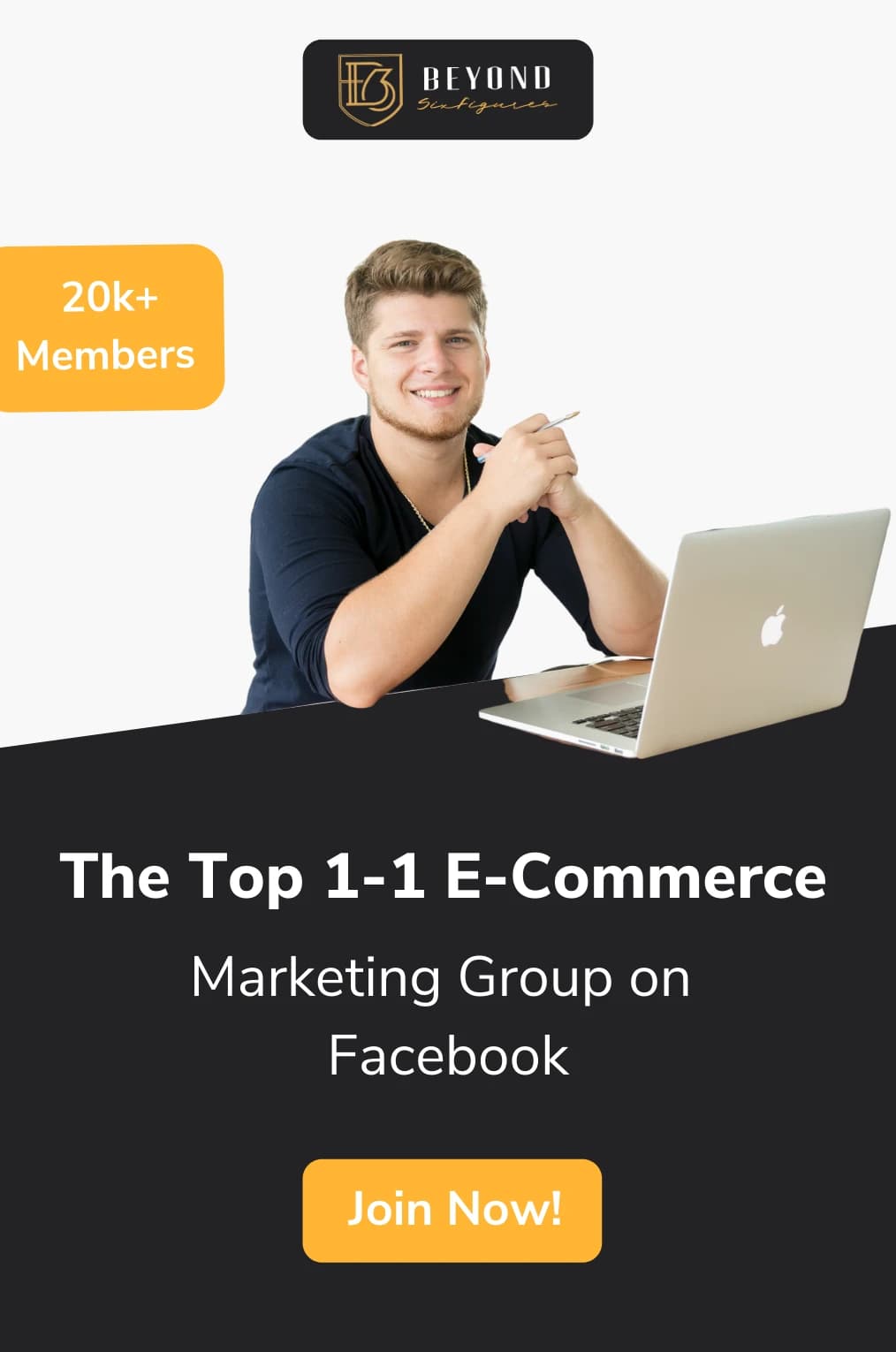
Leave a comment