An Easy, Essential Guide for How to Remove Powered by Shopify From Your Store in 2021
Wondering how to remove Powered by Shopify from the front page of your website? We have your answer!
Shopify is an ecommerce platform designed to handle online sales processing for small and large scale ecommerce stores. Though one of the most frequently asked questions is how to remove Powered by Shopify from a Shopify website. The Shopify platform is a high powered, user-friendly option for individuals looking to bring their business online, no matter what level of tech genius you may be. So with that said, even making this small change is easy for beginners to do.
Whether you are annoyed by the distracting text plastered on the front page of your website or thinking deeply about what some of the consequences external links on your front page can cause, it is actually a simple fix to remove Powered by Shopify from your site.
In this blog, we will provide you with the steps to remove this wording via two different methods and a little background of why it is essential to pay attention to your site’s optimization.
So here is all you need to know about how to remove Powered by Shopify from your online store.
Why Use Shopify for Your Online Store
Shopify is the number one favorite platform to use by ecommerce store owners around the world. Shopify first started in 2004, and currently, over 500,000 active stores are running their online efforts on Shopify. With numbers like that, it’s no wonder that this eCommerce platform giant has processed more than 40 billion worth of sales! (Ecommerce Platforms)
If you are still not convinced by those numbers, check out a few other reviews compared to other notable eCommerce platforms such as Shopify vs Amazon and Shopify vs Etsy!
Of course, the one tiresome question that repeatedly keeps popping up is “How to remove Powered by Shopify?”
So that’s what we have set out to answer to improve your online store and overall Shopify experience.
Why You Should Remove Powered by Shopify From Your Store
When you are building your online store brand and website, theme consistency and appearance is everything.
Similar to how photographers typically add a watermark to their photos to show as being theirs, Shopify does the same to all ecommerce stores created with their platform. This added branding is where the Powered by Shopify wording comes into play.
While the Powered by Shopify tidbit at the bottom is seemingly unnoticeable and discreet, it still draws website visitors away from your store and brand. Especially for a new store owner, this is even more troublesome as you are trying to etch that name and branding into the minds of every visitor to your site.
Any distraction, even the smallest of wording, can deter a visitor’s attention.
Plus, the fact that the Powered by Shopify text links to the Shopify site creates an area of opportunity for visitors to purposely or even accidentally click away from your site.
That then increases your website’s bounce rate, which, as all website developers, designers, and owners know, is not desirable!
Luckily, unlike photographers protecting their work, Shopify allows its users to remove their branding. This way, ecommerce store owners can keep branding from the visuals to the wording consistent on their site.
That’s why we are focusing this blog on how to remove Powered by Shopify from your store’s website to show you just how easy you can do it.
Steps to Remove Powered by Shopify
There are two simple ways for how to remove Powered by Shopify – either via the Admin settings or by editing the website code. Below we’ll walk you step-by-step on how to perform each one.
Just as a disclaimer, neither of these two options is anything like “jailbreaking” your website. They are both entirely legal and approved by Shopify, so there is no need to be worried about crashing your website or getting in any trouble with the platform.
How to Remove Powered by Shopify in the Admin Settings
The first method for how to remove Powered by Shopify is the easiest, most common form of removal. You can complete this method in ten simple steps.
Step 1: Log in to your website’s admin dashboard.
Step 2: Click on Online Store from the left sidebar.
Step 3: After clicking Online Store, it should drop down with another list of options. From those options, select Themes.
Step 4: If you have multiple themes downloaded, select the theme that you are currently using. However, Shopify should display your active theme front and center to make it easy.
Step 5: Click on Actions to drop down a list of actions that you can take to customize your theme.
Step 6: Select Edit Languages from that dropdown list.
Step 7: This will take you to the Languages section for your theme, where you will find a search bar in the middle of the page. Type “powered’ or “powered by Shopify” in the search bar to filter the results. The screen will then display the options for editing the Powered by Shopify text, thus being your final step for how to remove Powered by Shopify.
Step 8: In the first box, you should see the faded Powered by Shopify text. Place your cursor inside this box and hit space. This action is what will remove Powered by Shopify from your site’s footer.
Step 9: Do the same to the second box that is labeled Powered by Shopify HTML. Once you place your cursor inside that box, enter space again, which will finalize the removal.
Step 10: Locate the Save button at the top right corner and click it to save all changes that you just made quickly.
How to Remove Powered by Shopify With the Edit Code Option
If you have any issues with removing Powered by Shopify with the first method of making changes through the admin page, the following way is through editing the website’s code.
Step 1: Log in to your website’s admin dashboard.
Step 2: Find Online Store within the left sidebar.
Step 3: After clicking Online Store, it should drop down with another list of options. From those options, select Themes.
Step 4: Just as a reminder, if you have multiple themes downloaded, you will need to select the theme that you are currently using. However, Shopify should display your active theme front and center to make it easy.
Step 5: Click on Actions to once again drop down a list of actions that you can take to customize your theme.
Step 6: Select Edit Code from that dropdown list. Choosing this option will then redirect you to a page that contains the editable codes for your website.

Step 7: In the left-hand sidebar, you will see “Search File,” click on the box and type footer, which should bring up the file footer.liquid.
Step 8: If you are using a PC, hold down Ctrl + F. If you are on a Mac, hold down Command + F. This will bring up the search bar. In the search bar type “{{powered_by_link}}”. Then click Search. It will then display all instances where this text is in the code.
Step 9: Highlight and delete every instance of the phrase {{powered_by_link}}.
Step 10: Find Save in the top right corner and click it to save all changes that you just made.
Be Sure to Note…
If you are having difficulties with removing the Powered by Shopify text from your online store, Shopify features an award-winning help center to assist with troubleshooting.
Like we mentioned earlier, since removing Powered by Shopify is a legal and accepted path to go, you are not going to face any backlash for wanting to optimize your Shopify store this way.
Importance of Optimizing Your Online Store
As 2020 showed us, the world is going virtual. Having a fully optimized online store for your business is crucial to your success. Every little bit counts, whether it is something as simple as learning how to remove Powered by Shopify from your website’s footer to optimizing your store with specific keywords.
When your business is all online, your store’s website is how potential customers view your brand. If your website is slow-moving or not mobile responsive, you are at risk of losing customers and crucial sales.
Everything detail from the header images down to the footer text on your site should be considered to provide your website visitors with the optimal shopping experience.
One of the first steps to creating an outstanding online store on Shopify is choosing the best theme to showcase your brand. Check out some of Shopify’s most popular Out of the Sandbox themes that ecommerce stores worldwide are using.
Taking Your Online Store to the Next Level
When you are ready to take your business to the next level of success (or even if you are just getting started and a bit lost on where to begin), the BeyondSixFigures 6 Months Mastermind Program will give you the tools to achieve whatever goal you have set.
Justin Woll, a well-known ecommerce expert leads this unique business program. He found immense success in the ecommerce industry and is now dedicated to sharing his methods and tactics with all of his students! Not only can Justin give you helpful pointers such as how to remove Powered by Shopify but he will also expand into the deeper business tactics such as ecommerce product research and scaling your store.
Follow this link to book your FREE BeyondSixFigures consultation!
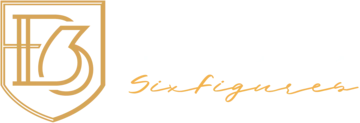
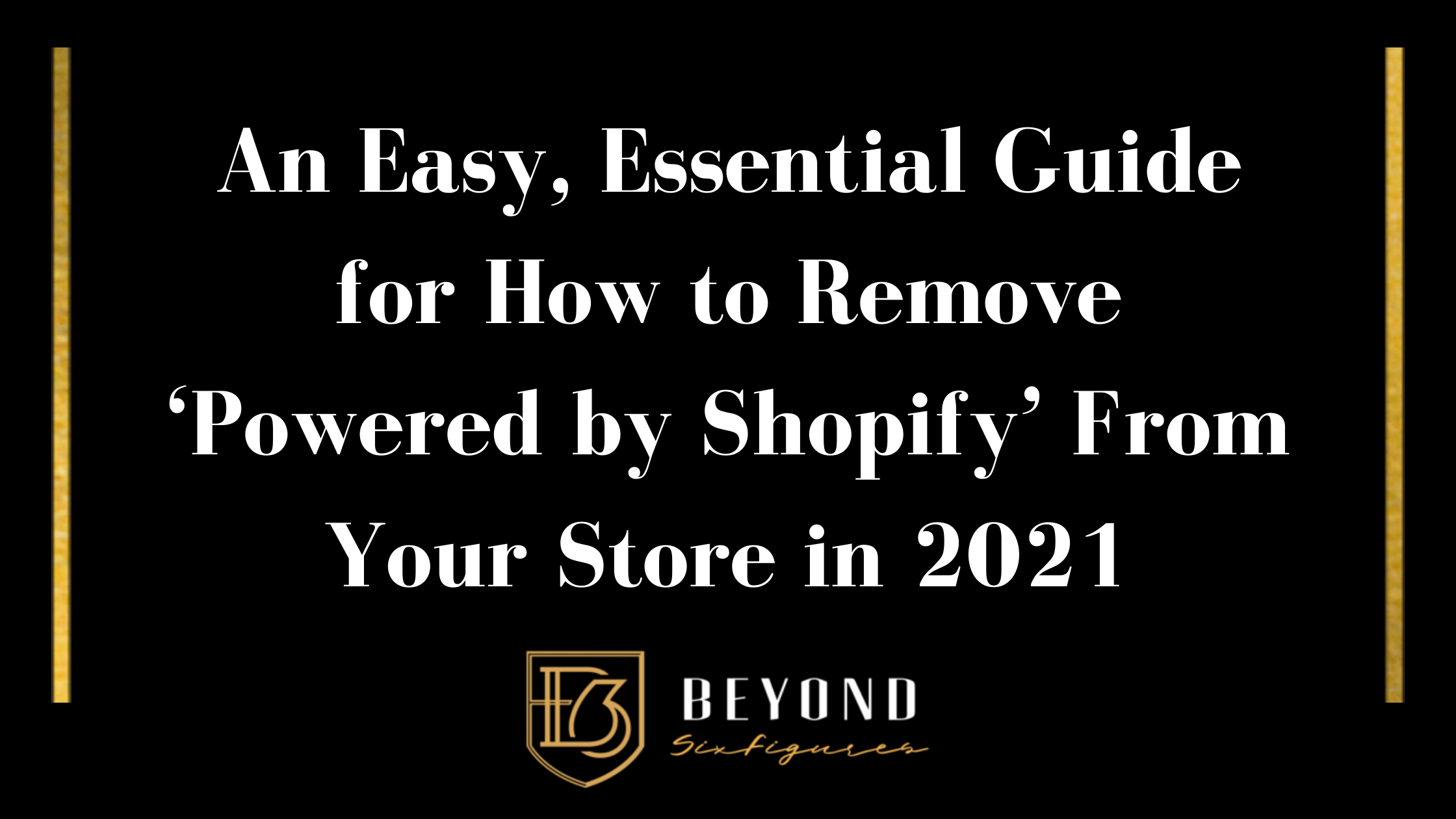






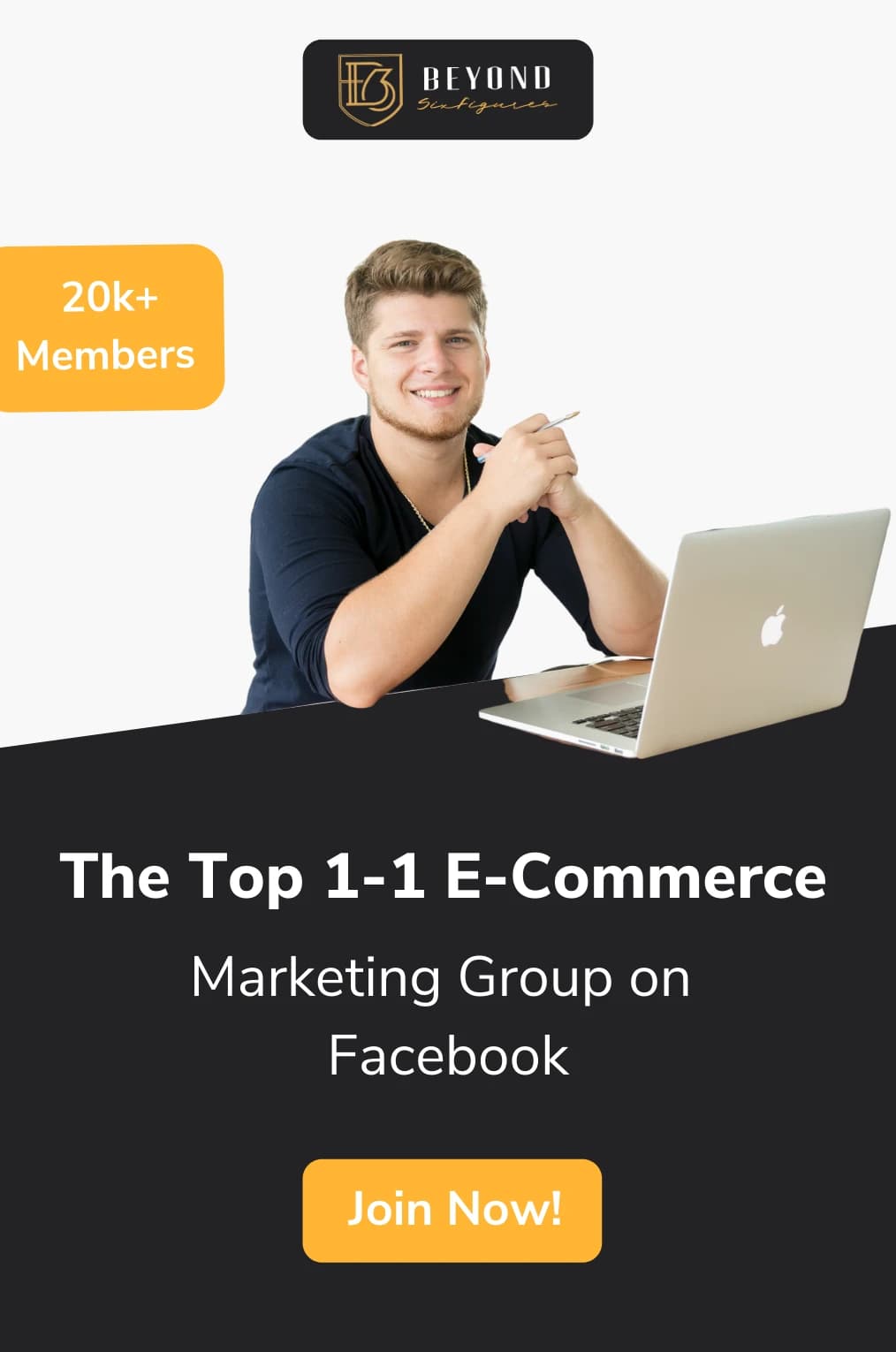
[…] maximum service for all users of this product search tool as well.check out the site at http://www.beyondsixfigures.org/ to get the more details about remove powered by […]
[…] is it moving To be accomplished to remove powered by shopify? Nicely, this may be done by 2 basic tips or techniques which might be followedclosely. It’s […]
[…] this article, you will get complete information about how to remove powered by Shopify from your online […]